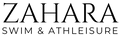Introducing the "Zahara Swim x Preset Pack Co" collab, a collection designed to breathe nostalgic film aesthetics into your digital photography.
Our pack boasts nine meticulously crafted Lightroom presets that encapsulate the timeless charm of film photography. Whether you're an enthusiast or a seasoned pro, these one-click presets will seamlessly elevate your photos, evoking memories of yesteryears.
Crafted with precision and passion, each preset is optimized for both desktop and mobile platforms, ensuring you have the power of film at your fingertips wherever you are.
Experience the harmony of vintage vibes blended with modern technology. Download instantly and let the magic of film-inspired edits transform your visuals!
Once purchased you'll get an automatic download link to use straight away.
Follow these steps to use your uploads on mobile.
Our pack boasts nine meticulously crafted Lightroom presets that encapsulate the timeless charm of film photography. Whether you're an enthusiast or a seasoned pro, these one-click presets will seamlessly elevate your photos, evoking memories of yesteryears.
Crafted with precision and passion, each preset is optimized for both desktop and mobile platforms, ensuring you have the power of film at your fingertips wherever you are.
Experience the harmony of vintage vibes blended with modern technology. Download instantly and let the magic of film-inspired edits transform your visuals!
Once purchased you'll get an automatic download link to use straight away.
Follow these steps to use your uploads on mobile.
- Install Lightroom CC Mobile: Ensure the Adobe Lightroom CC app is installed on your mobile device.
-
Locate Presets: Open your device's file manager and find the downloaded
.DNGpreset files. - Launch Lightroom: Open the Lightroom app on your mobile.
-
Add Preset Files: Tap on the "+" or "Add" icon, usually at the bottom right, and select the
.DNGfiles to import. -
Open a .DNG File: After importing, tap on one of the
.DNGfiles to open it. - Save as Preset: Tap the three-dot menu (top right) > "Create Preset" > Name it > "Save".
- Use Preset: When editing a photo, go to "Presets" and select your new preset.
Now, your presets are ready to be applied to any photo in Lightroom CC Mobile!
Follow these steps for Lightroom CC desktop use:
- Open Lightroom CC Desktop: Launch the Adobe Lightroom CC application on your computer.
- Go to Presets Panel: In the editing panel on the right side, find and click on the "Presets" panel to open it.
- Import Presets: Click on the three-dot menu (usually located on the top right corner of the "Presets" panel) and select "Import Presets."
-
Select Preset Files: Navigate to the location on your computer where you've saved the downloaded presets. Select the preset files (usually in
.XMPor.LRTEMPLATEformat) and click "Import." - Access and Use Presets: Your new presets will now be listed in the "Presets" panel. Click on any preset to apply it to your photo.
With these steps, you've successfully uploaded and can now use your presets in Lightroom CC Desktop!